- Â
5 02: Tool Montage
B Printing with Crop Marks in Illustrator
1. Press ⌘ + P
(you don’t have time to mouse the menus…)
2. In the print dialog box select your paper size. This is usually US Letter (8.5″ x 11″).
3. Select Do Not Scale from the “Scaling” menu.
4. Select “Marks and Bleed” from the top left menu list as shown.
5. Check “Trim Marks” 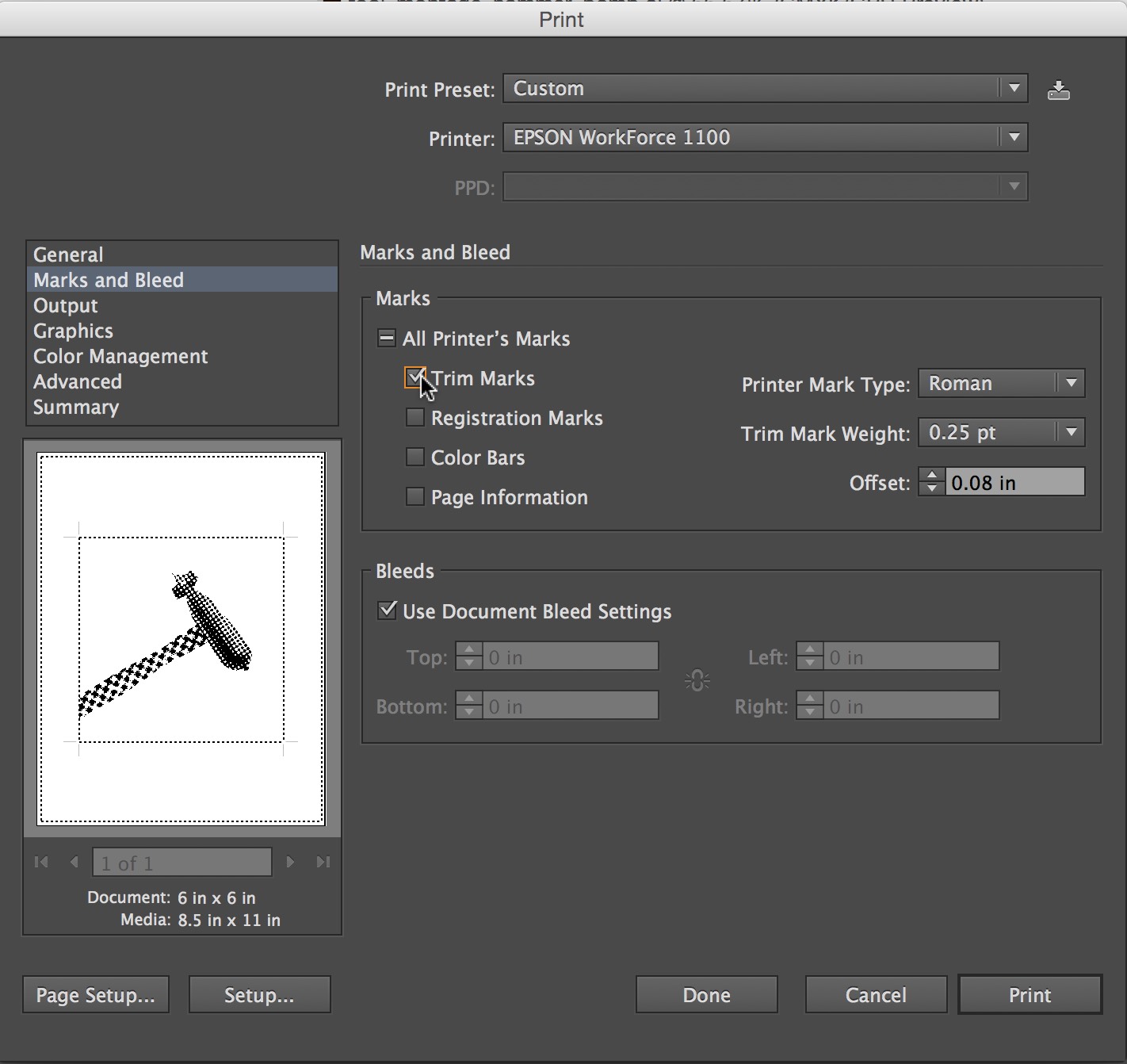
6. Press the Print button in the lower right corner.
í Tool Montage : Tools of the Near Future

Design a series of 5 new “Tools of the Near Future” that solve problems that (may or may not yet) exist now. These tools should have plausible functions based in a specific context (for example: brushing your teeth while bike riding). The tool doesn’t have to be practical however and you are free to express implausibility and whimsy. Remember, this is about tools right? 🙂 Be prepared to answer these questions:
What problem does it solve?
How does it do it?
What is it called?
Build on your Previous Research
You can make tools from ideas you have already have or think up new ones. Go back to your Mind Maps to find new words and ways to look at the problem or make a new mind map to get you thinking differently. Write down twenty more tool pairings.
Make Thumbnails for 10 ideas
Select 10 of those tool pairings to explore with thumbnails. Make 3 sketches of each of your 10 tool combination ideas. You will have 30 sketches, or three sheets when you are done. Each sketch must be a completely different idea from the last one. Use different angles of tools for variety.
Use this template for your thumbnails
Choose 5 Tools to Create
Select 5 Tool Combos from your 10 thumbnails and make them using PhotoShop bitmaps in the program Illustrator.
The steps to prepare the images are :
- Collect Images: For both tools in your tool pair hybrid you will need 3-5 images of each (different types & angles)
- Medium Size: Source images should be between 600-1500 pixels (not to small, not too big)
- Number of Source Images: For 5 tool combos you will need approximately 30 images. This means that 5 pairs comprised of 2 different tools = 10 unique tools to research. For each of the 10 you need 3 images of each = 30 source images.
- Choose wisely: Think about the ways that the tools can combine. Sure a flat side view works but can you use dynamic angles to create more interesting final images.
- Find Interesting images: The best tool images may need to be separated from the background. Some tools will be silhouetted already, but many of the interesting ones will not. Don’t be afraid to work a but to silhouette the tool.
- Turn the images into bitmaps using only HALFTONE functions (not dither or 50% threshold). Keep the dot patterns noticeable but not too chunky or fine. We want all the images to be able blend well so very course halftones and very fine ones won’t mix well.
- Create bitmap photoshop .PSD images for each of your source images and save them with names that informative : your initials + tool + dot pattern + .psd = RH_hammer_19round.psd
- Watch these tutorialsIsolating and Enhancing Images for BitmapThere are 25 minutes of instruction that will show you what you need to know.
Isolating and Enhancing Images to Make Bitmaps / Part 1
Isolating and Enhancing Images to Make Bitmaps / Part 2
- Bitmap Format: All images must be BITMAP and saved as .PSD.
- Separate in Folders: Save all Bitmaps separated from your source .JPG files from the web
- Name them Correctly: All shared images must be prefixed with your initials…”RH_hammer_19round.psd”
- Upload and Share: Create a folder for yourself on DropBox in “GD_2015FALL” and upload your bitmap photoshop (.PSD) images to “GD_2015FALL / GD Tool Bitmaps / [ last – first ]”
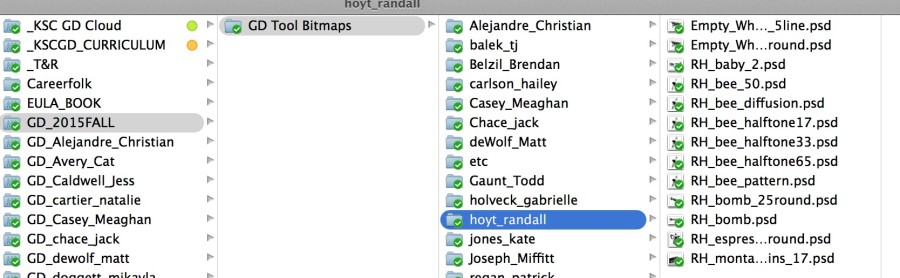
Build your Tools of the Near Future in Illustrator.
- Create a new illustrator file that is 6″ x 6″
- Import your images using: command + shift + ‘p’ / DO NOT DRAG AND DROP…
- Combine the images in creative ways. There should be only two images combined, but you may repeat one if necessary.Clipping Paths for Bitmaps in Illustrator
- Use the Menu : Objects > Clipping Mask > Make to hide parts of your images.
- You will need two (or more) variations of each of the future tools. Combine the tools in different ways or use different images to express the idea.
- Make a folder called “02_Future Tool” in your own Personal DropBox for your final illustrator Tool Montages.
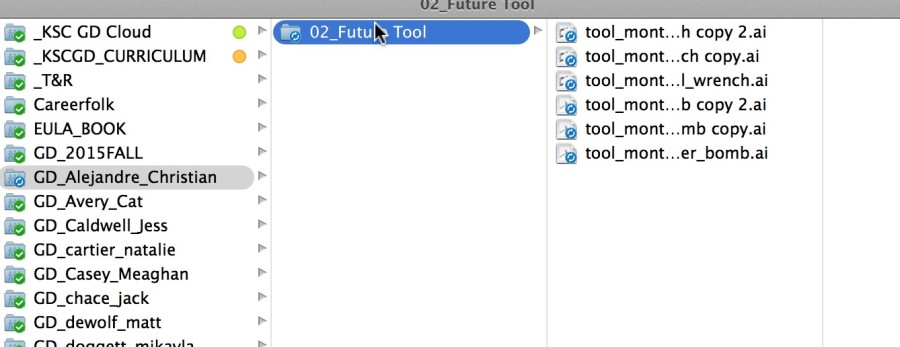
- Save all Illustrator files as .PDF (not .ai)
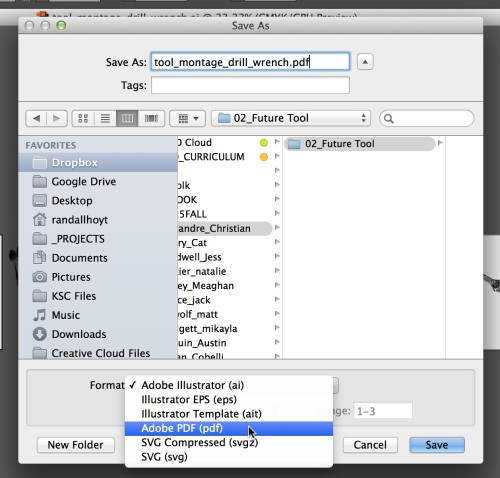
Have fun and ask questions if you have them.
Due Monday, Sepetember 9
- Thumbnails for 10 tool pairings ready to hand in (photocopy from sketchbooks if necessary)
- 5 PDFs with 2-3 versions of each future tool saved in a folder called “02_Future Tools” in your own Personal DropBox.
- 5 more Future Tools created with classmates images saved as PDF in “02_Future Tools” in your own Personal DropBox.
- All tool bitmap files saved in your folder on DropBox: GD_2015FALL / GD Tool Bitmaps / [ last – first ]
B GD Thinking Chapter 1
Reading Chapter 1 was quite interesting. I thought learning about the Mapping was cool because it’s such an easy technique to use and can widen your ideas without thinking too much! I also liked getting to use this technique in the group project, mapping tools. We got to test this process out in our group and it went really well, ideas flowed out easily and working with a group helped get a wide variety of ideas out there. It was interesting hearing the different tools or objects others thought of, giving our mapping a greater variety of tools. This is definitely a very effective way to brainstorm for projects or designs.
í Tools Mind Map
Combine two different types of tools together into one image using a forced connection.
Create images that are as seamless as possible. Design 10 unique and compelling tool montage compositions.
Mind Map a Lot of Ideas
Create three mind maps on the subject of TOOLS with your classmates. Read about Mind Maps in the Graphic Design Thinking Book on page 22.
1
The mind maps should be on 8.5×11″ white unlined paper.
2
Use a strong thin black marker.
3
Write clearly and legibly.
4
Draw lines in between ideas.
Combine
Make 25 incongruous pairings of tool names. The stranger and more interesting the better. Choose words that evoke images or ideas in your mind. Use these words to search for images and to inspire your ideas. You may use a tool or one in two different pairings if necessary. Write down these twenty tool pairings.
Select
Select 10 of those pairings to explore with thumbnails. Make 3 sketches of each of your 10 tool combination ideas. You will have 30 sketches, or three sheets when you are done. Each sketch must be a completely different idea from the last one. Use different angles of tools for variety.
Image Research
While you are sketching it may be helpful to see images of the tools you are drawing. Collect 3-5 images for each tool. Put them a separate folder for each pair to organize them. You will need to collect around 60-80 images. Don’t worry, it will not take long. Consider using specific search terms “ball hammer”, or “ww2 bomb” instead of just ‘bomb’.
Read
Read about Forced Connections in GD Thinking…
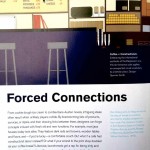
GD Thinking / Forced Connections
Due Wednesday, Sepetember 9
- 3 Mind Maps per group. Each member should Photodocument them to use in your personal research.
- Do 3 thumbnails for each tool pair (three sheets of thumbnails)
- An organized collection of research images for each of your tool combinations.
- A web post documenting your research.
(categorized as “Tool Montage Post”) The purpose of this post is to encapsulate your research and preserve it for the course. Include the following:
> A few words about your response to this project.
> One of the mind maps from your group.
> Your 25 possible tool combinations as a list: 1. hammer + garden hose, etc
> your 10 choices and a sentence as to why this would be fun to do.
> A few of your best thumbnails. Not all of them. Just a sampling of the best ones. You can use this template to organize your drawings: tool_montage_thumbnails
You can shoot pictures of your thumbnails with your cell phone or camera. Shoot in good, even lighting. Re-shoot blurry shots please….
Image preparation
- Select 10 different pairs of tools.
- Search the web for clean, images of good resolution (800px – 2000px). Try to find iconic images that you can separate from the backgrounds.
- Make a new folder in your ’01_Future Tools’ folder called ‘source’. This is where you store original web images.
- Make a new folder called ‘bitmaps’. This is where you save the finished high-contrast .PSD files
- Open these images in photoshop and turn them into grayscale images.
- Resize the images using ‘image size’ to 300dpi at 100%. The minimum dimension should be 6-8 inches.
- Isolate the main object from the background by selecting around them with the Polygon or magnetic lasso tool.
- Press ‘command + J’ to create a new layer with just the selection
- Delete the background layer.
- Take care to create clean images. Clean up any stray details you don’t want with the eraser tool.
- Save the image as .PSD into a the ‘sources’ folder.
- Adjust the contrast using ‘Levels’ to ‘bump up’ the black. Make the image slightly darker than you might normally.
- Turn the image into a ‘bitmap’ using the ‘50% Threshold’ or ‘halftone’ filters.
- If the image is too washed out or too black do ‘command + z’, make adjustments with levels and re-bitmap it.
- It you can’t make the image readable and strong then choose a different image.
- When the image looks good then ‘save as…’ (don’t save over your grayscale image!) into a new folder called ‘bitmap’.
- Repeat this process for all images.
Image Montage
- Create a new illustrator document at 6″ x 6″
- Save the image into the main ’04_montage’ folder
- ‘Place’ the images (shift + command + P) into the document at the correct size.
- Position them into a compelling relationship that is a cultural commentary.
- Take care to make a dynamic and powerful composition. Do not fill the space. Use the white space effectively.
- Create a ‘clipping mask’ if necessary with the pen tool using the ‘object > clipping mask’ from the menu.
- Adjust the images and clipping masks as necessary.
- Create a new art board and build more images.
Due Monday, February 23
- Do 3 versions of each of the 10 montages using the same images.
- Choose the best one for each montage and print (10 total)
- Bring 10 dynamic, compelling image montages that create powerful incongruous meaning relationships.
- Printed, trimmed, ready to hang
- PDF with all 30 montages on DropBox








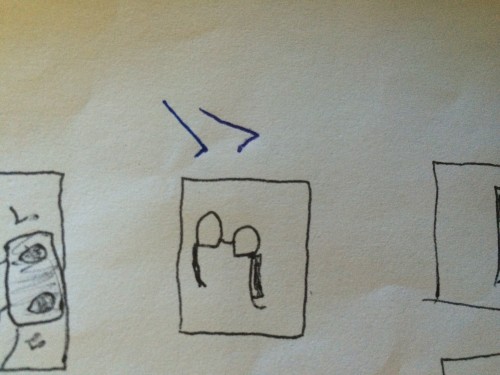
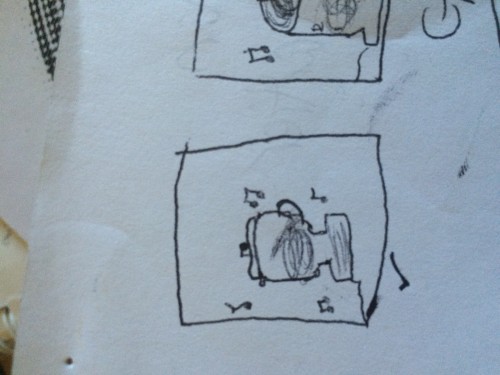
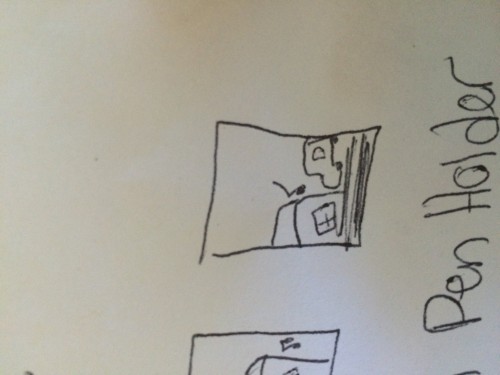
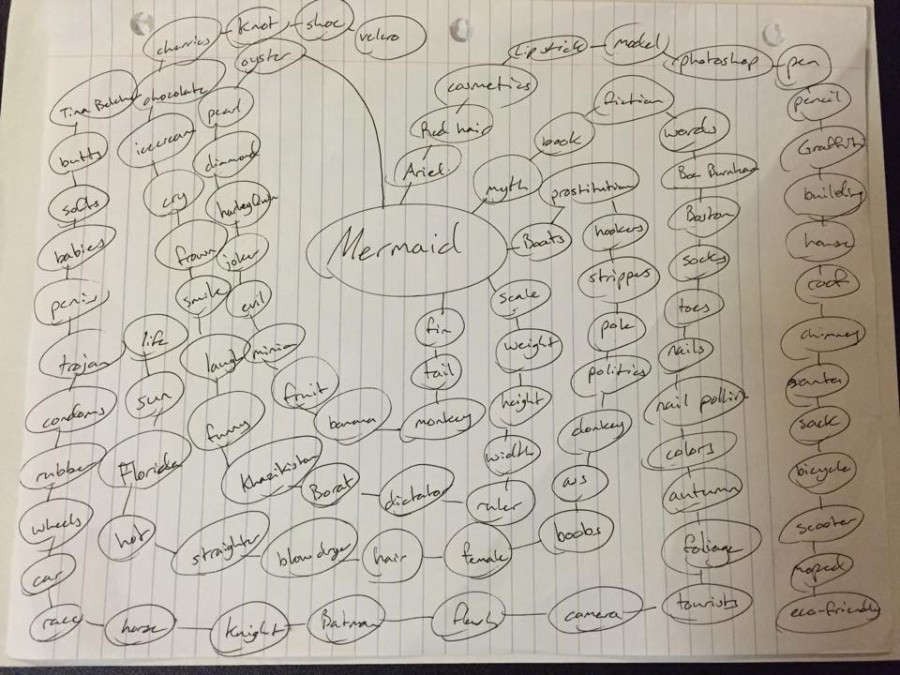
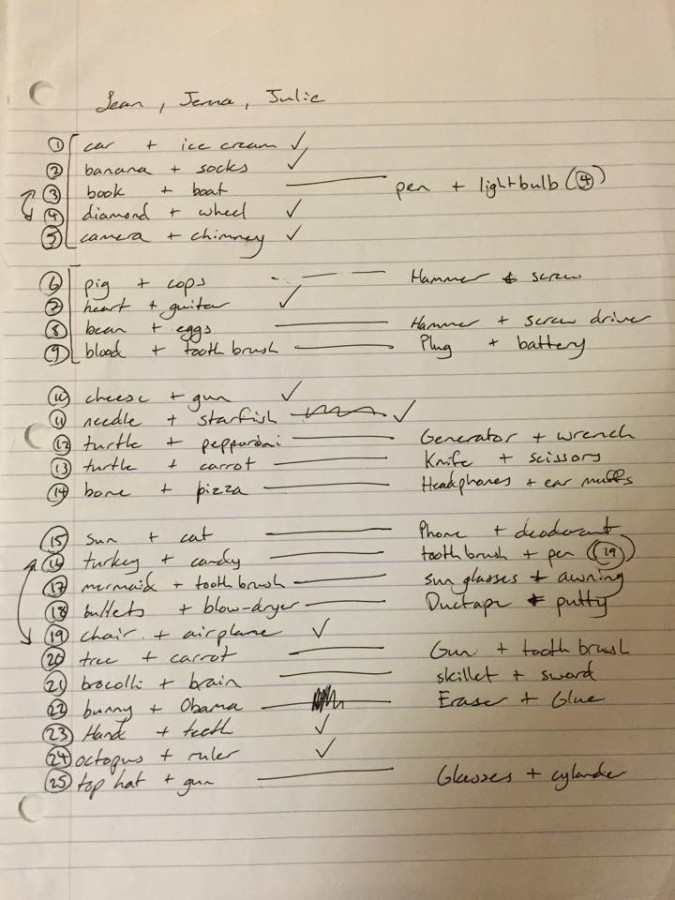
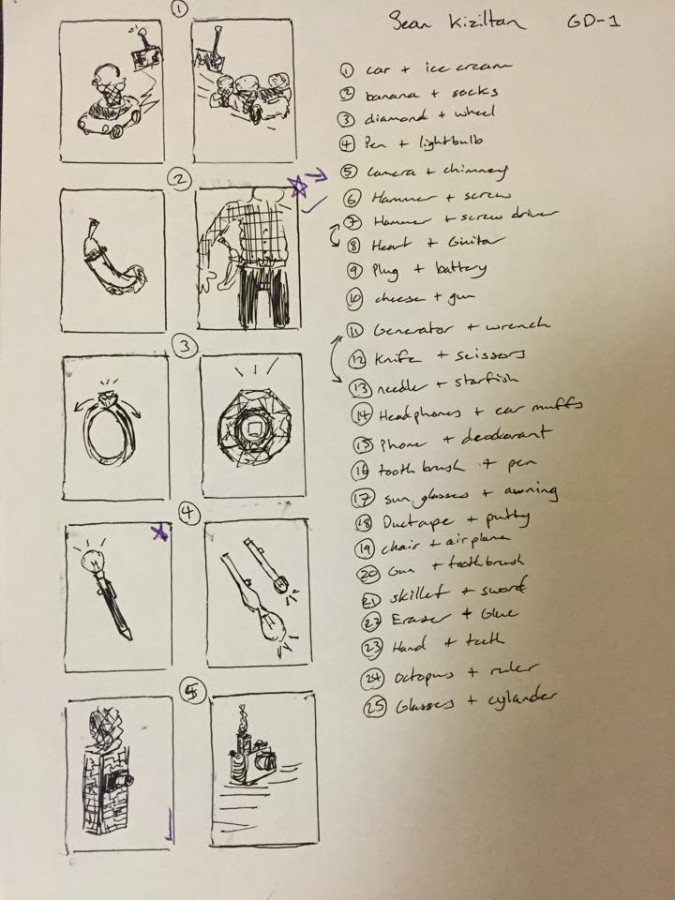
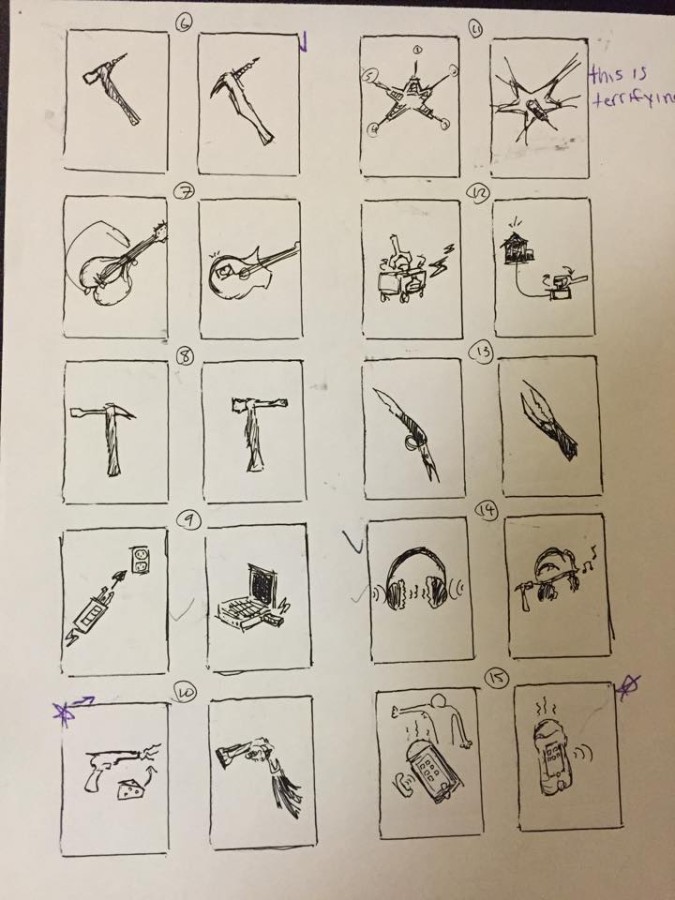

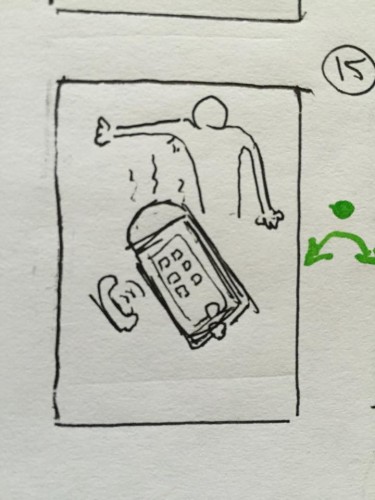
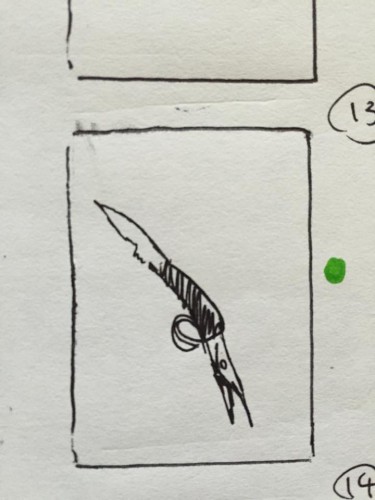
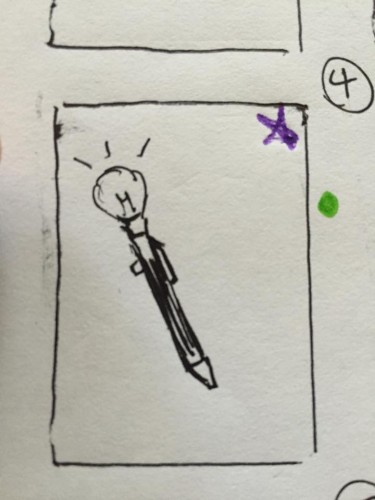
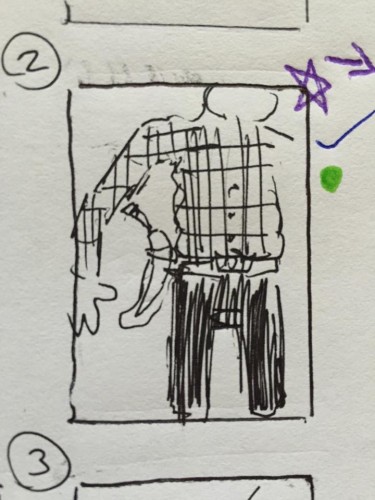
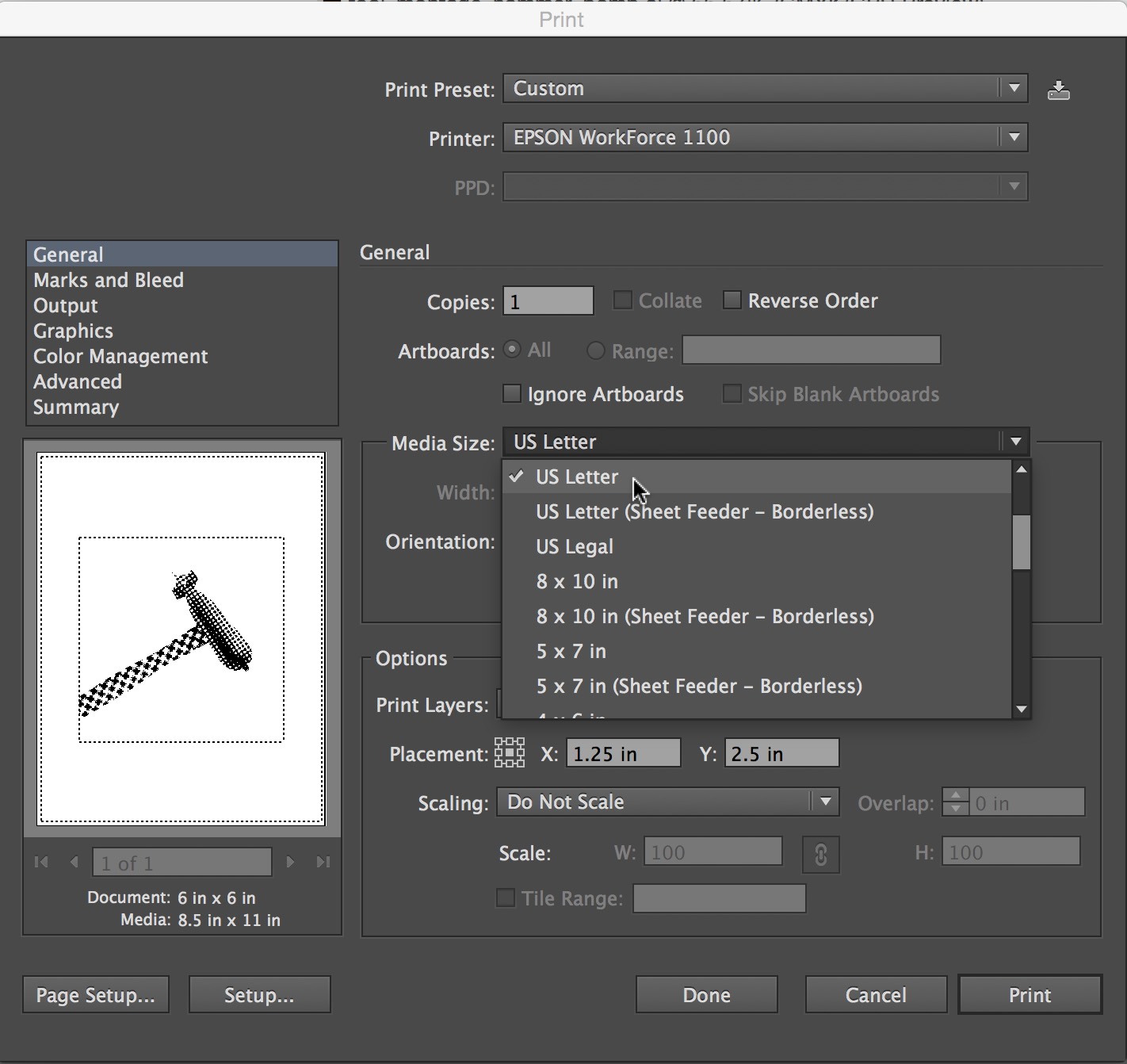
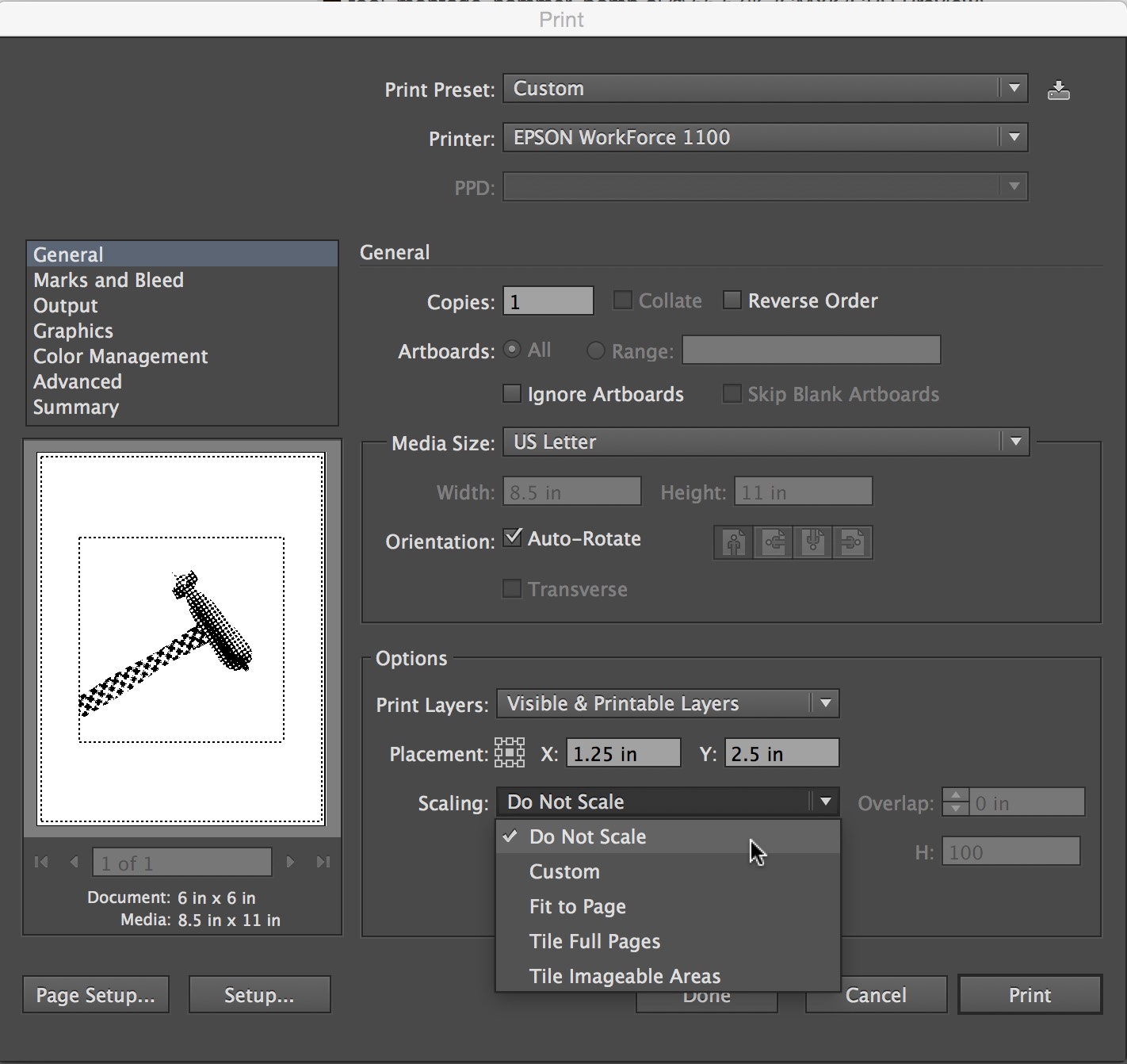
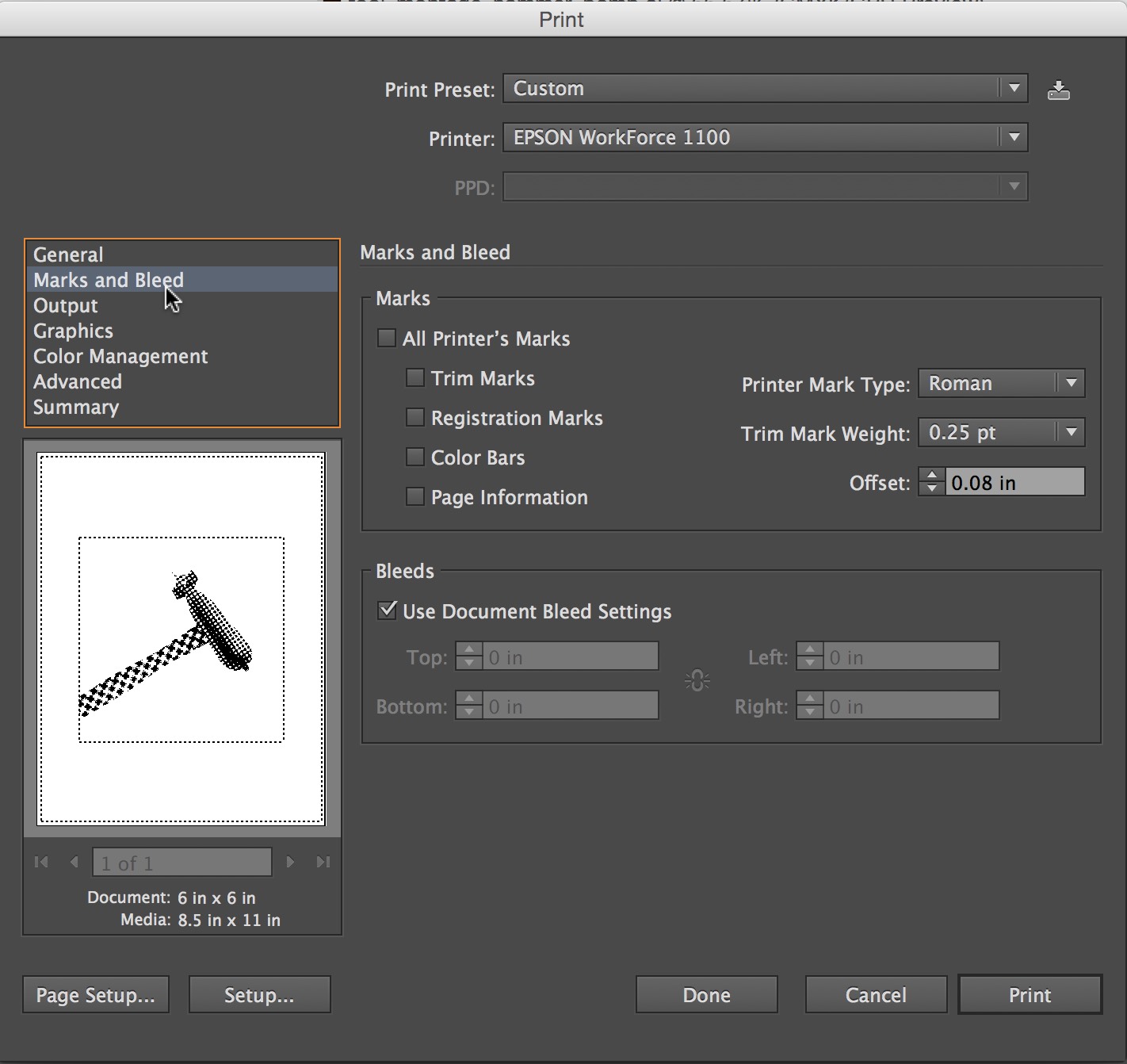
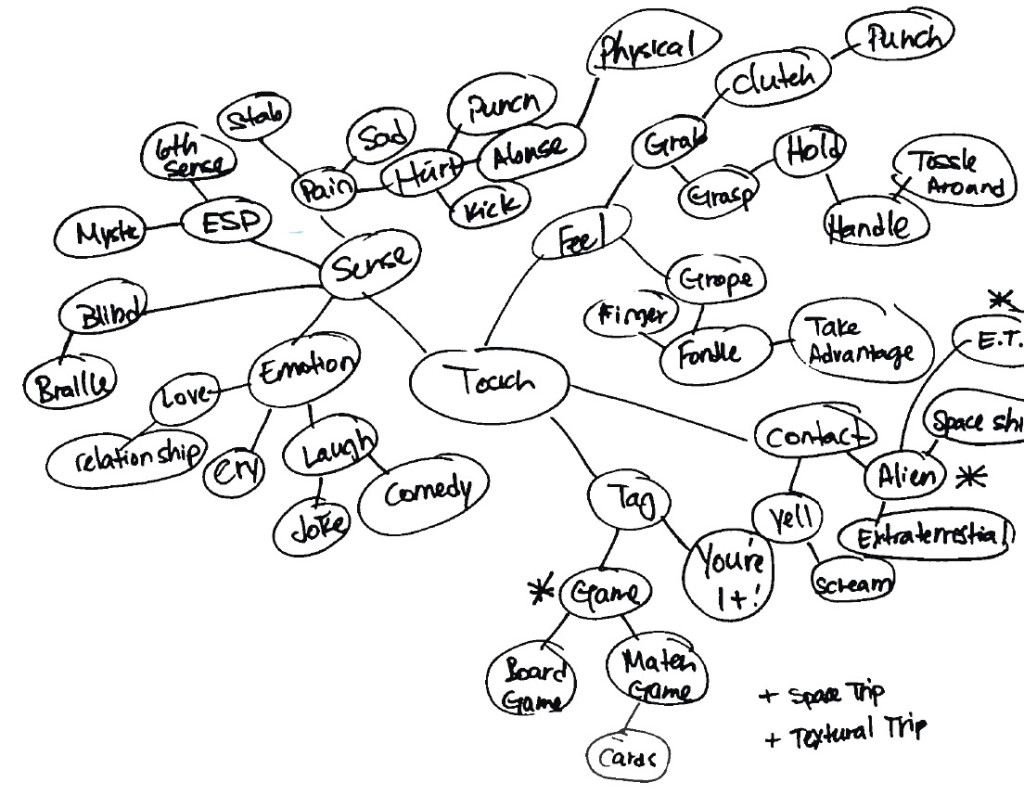

Leave a Reply
You must be logged in to post a comment.