Printing with Crop Marks in Illustrator
1. Press ⌘ + P
(you don’t have time to mouse the menus…)
2. In the print dialog box select your paper size. This is usually US Letter (8.5″ x 11″).
3. Select Do Not Scale from the “Scaling” menu.
4. Select “Marks and Bleed” from the top left menu list as shown.
5. Check “Trim Marks” 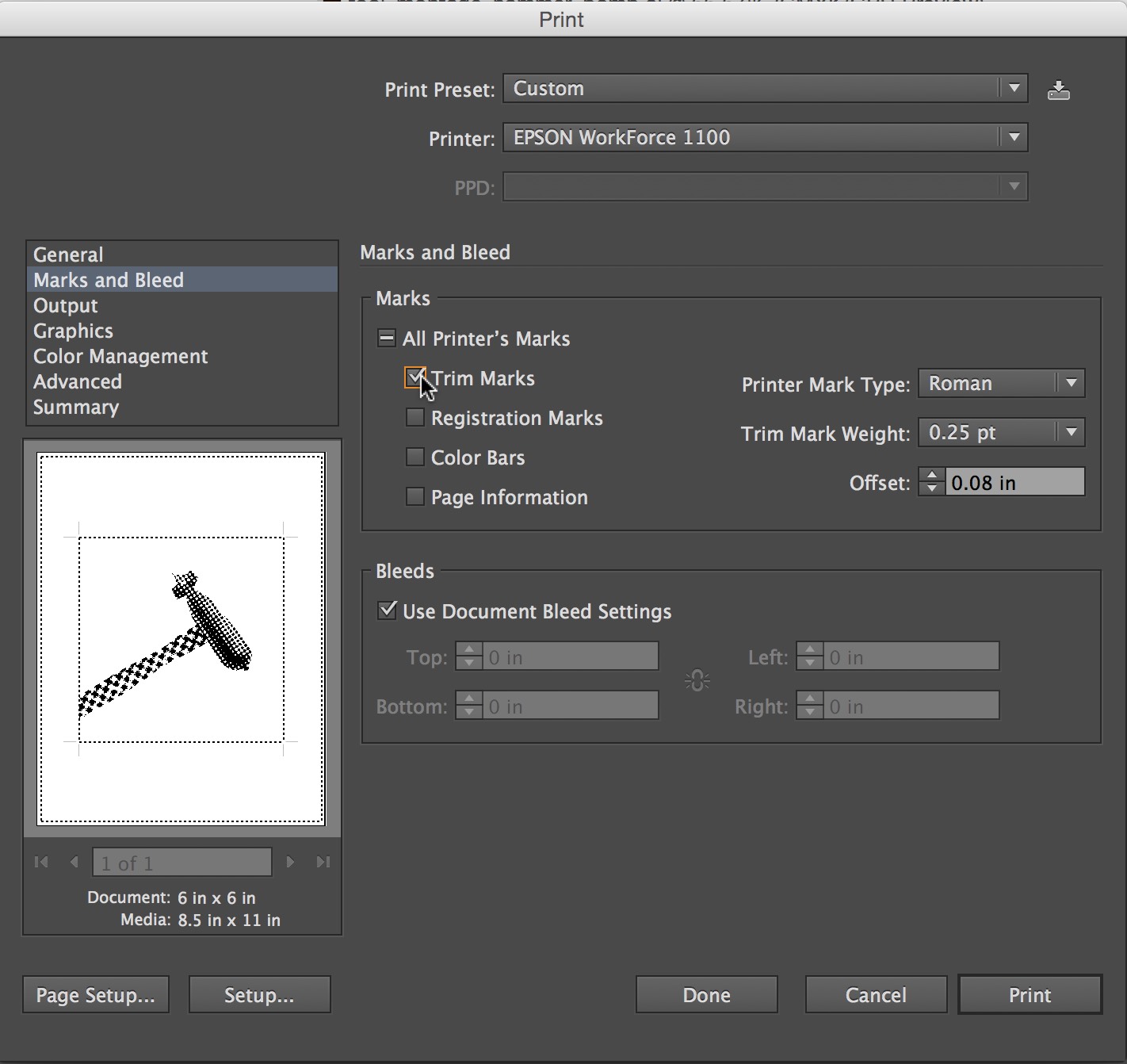
6. Press the Print button in the lower right corner.
b
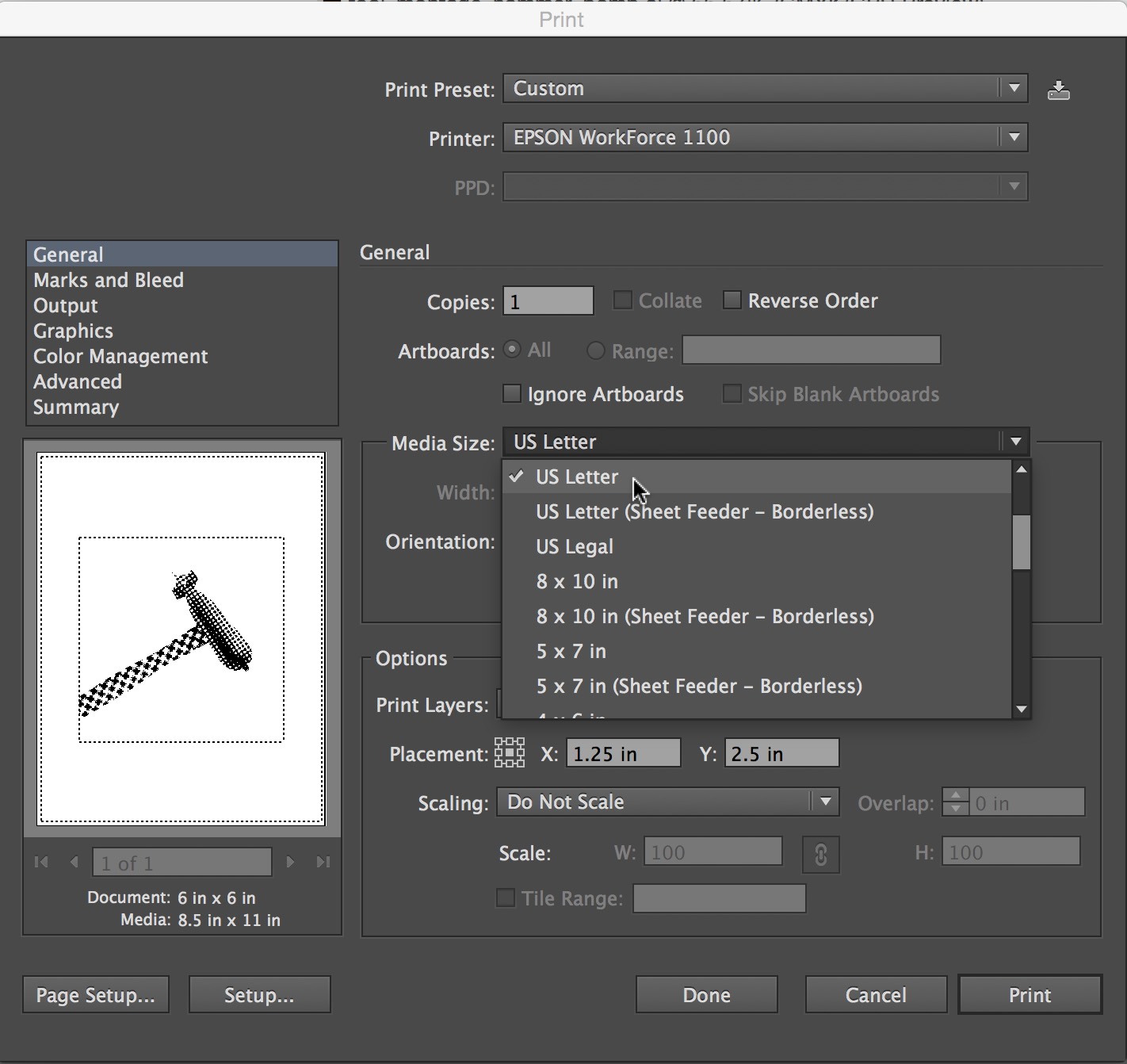
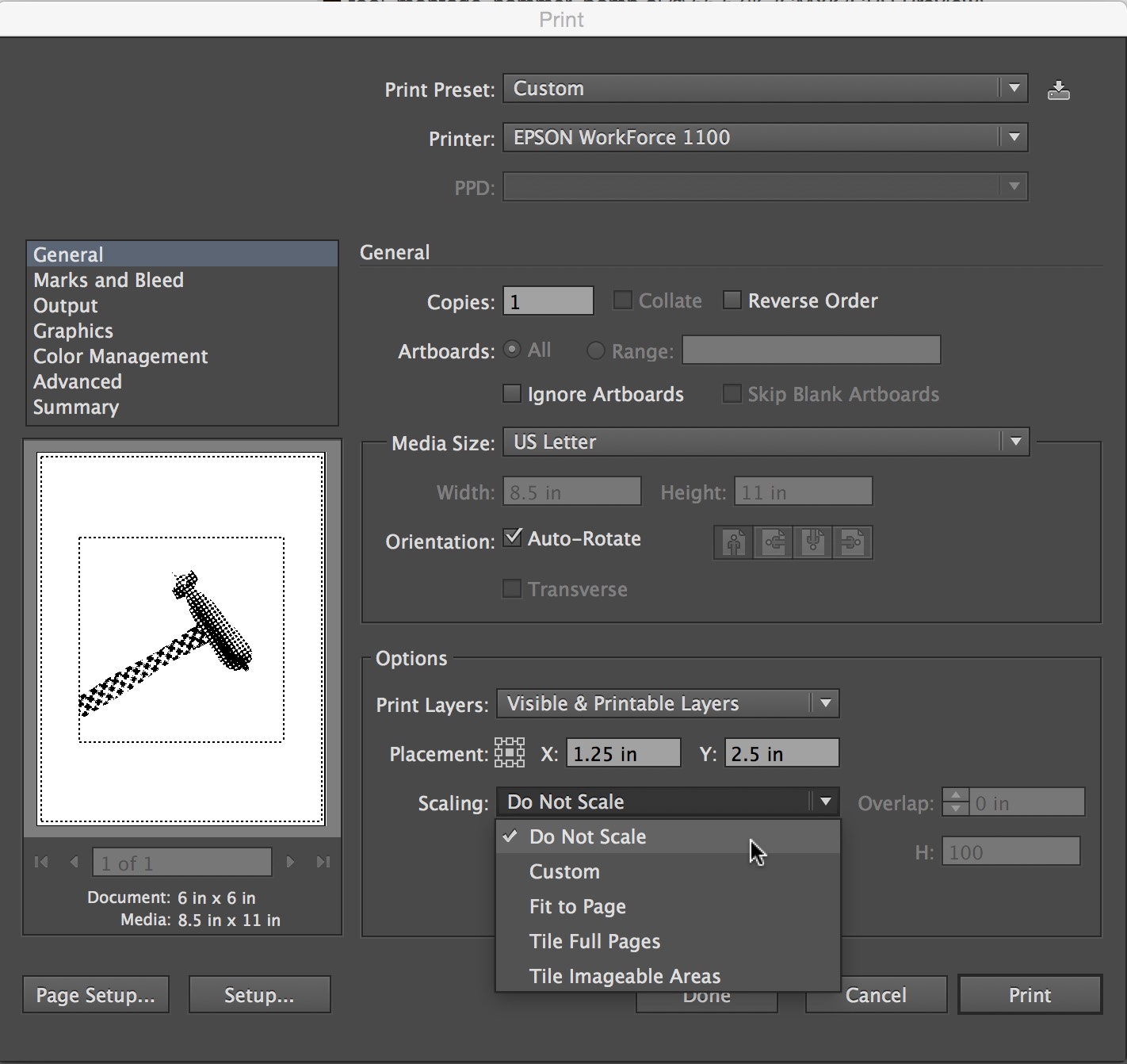
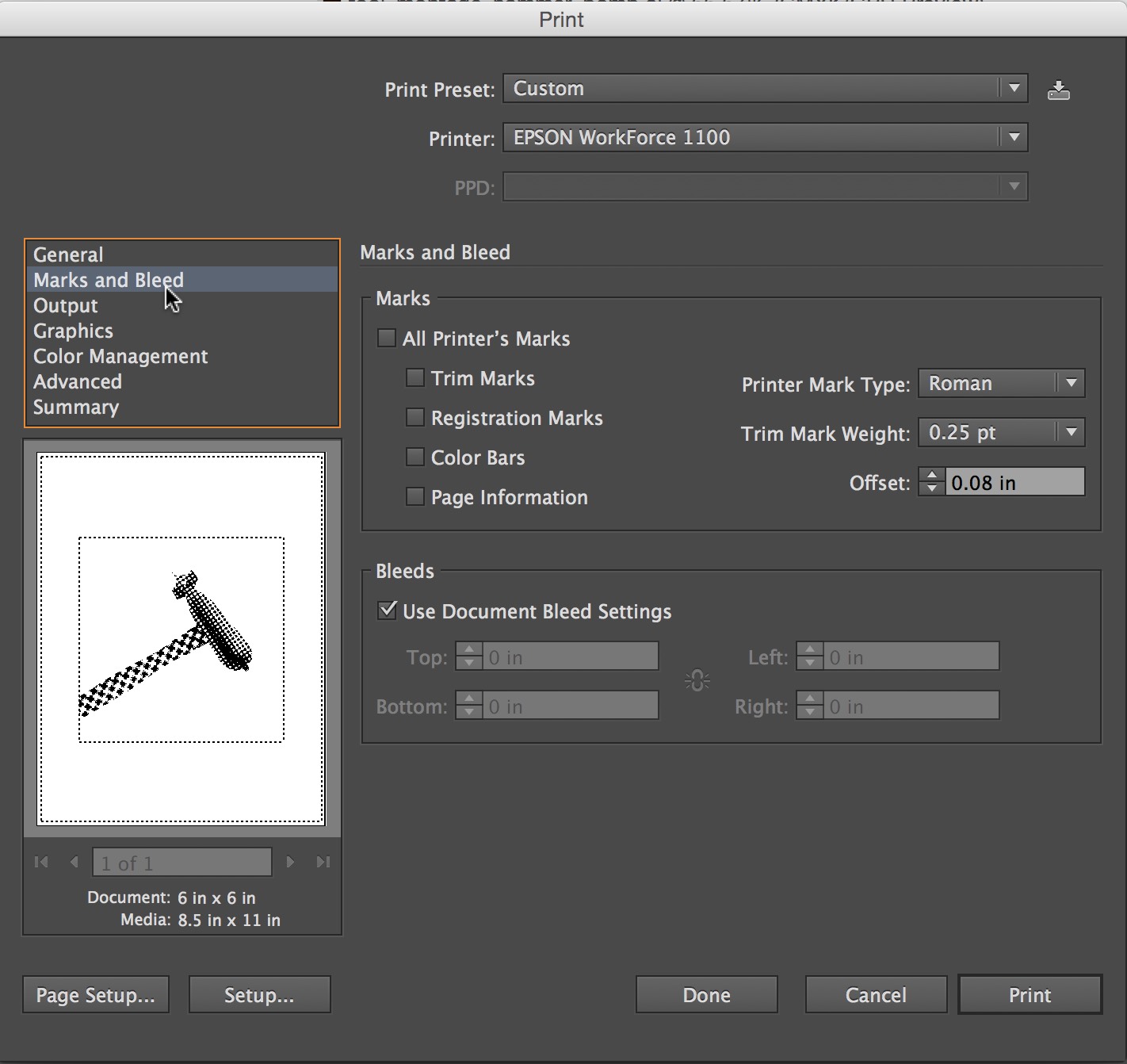

Leave a Reply
You must be logged in to post a comment.