Image Book Imposed
Printing at Redball
Create an imposed PDF of your image book to print at RedBall. Imposition is the process of rearranging the pages to create a saddle-stitched (stapled) booklet.
For Wednesday, print two Image books at Redball. You amy choose which ones are the best, but one must use the images you photographed yourself. I find that the color enhanced images work best most of the time but you can decide if black and white or tinted are better.
Your Name
Your name must be on the back page of the book in the format: “Firstname Lastname / Fall2015”. Set it in 8pt Helvetica Bold. Be sure to reset the tracking (see below) to ‘0’ as inDesign sets it to ‘100’ by default. Place your name in alignment with the grid in a place that is supported by the geometric trajectory of the design. Don’t place it too close to a trim edge or you may crop it!
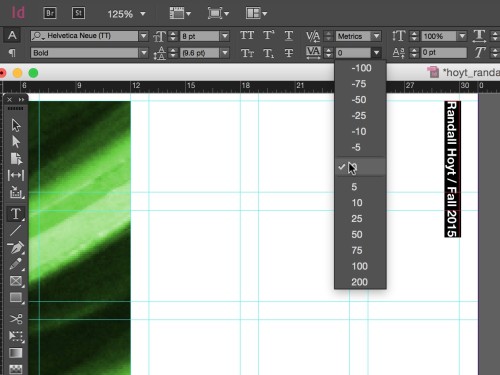
Print at RedBall
After you create your imposed PDF (see videos below), email your imposed files to redball@keene.edu. Use these instructions:
Dana
Due Wednesday, November 4
Two 100% scale, 8.5 x 11” horizontal, centered duplex, top-edge flipped color laser prints. Do not cut or otherwise manipulate the prints. Just bring them to class.
Video Tutorials
Packaging an InDesign File
Exporting a Postscript File with ‘Print Booklet’
Creating a PDF in Acrobat from a Postscript File
Creating a PDF from a postscript file in Acrobat
Select File/Create/PDF from File…
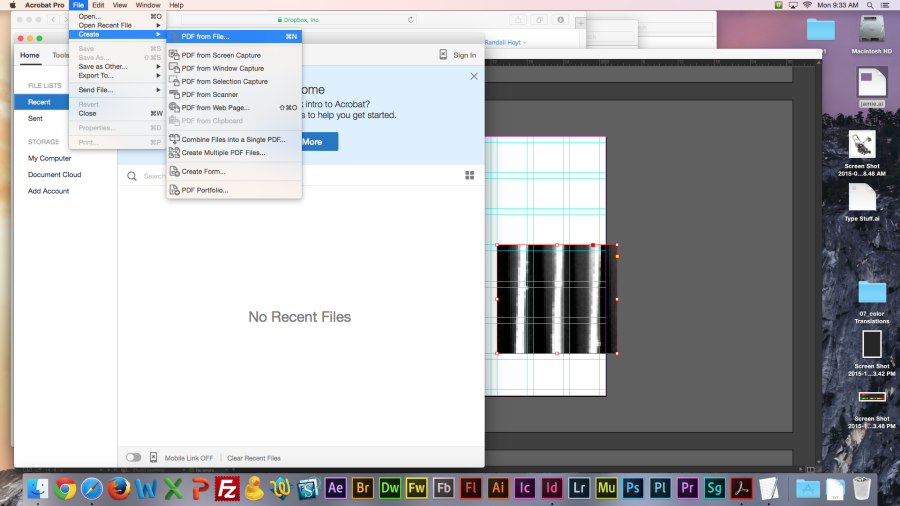
Choose the .ps file you exported from inDesign.
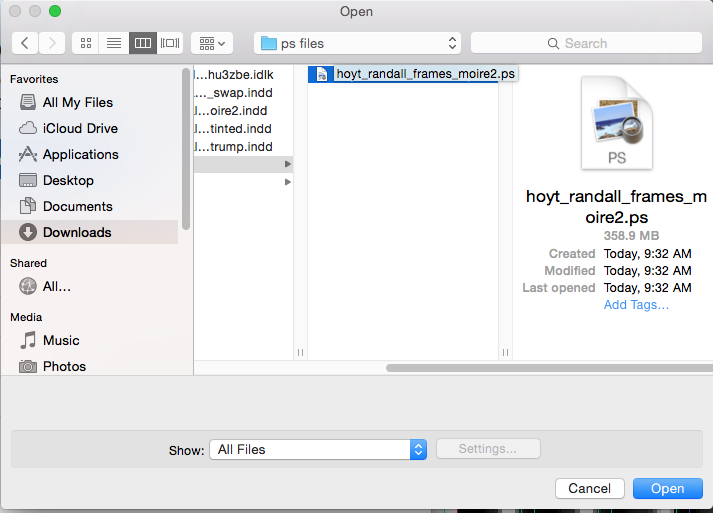
When it comes in if it is cropped as below you will need to set the import preferences.
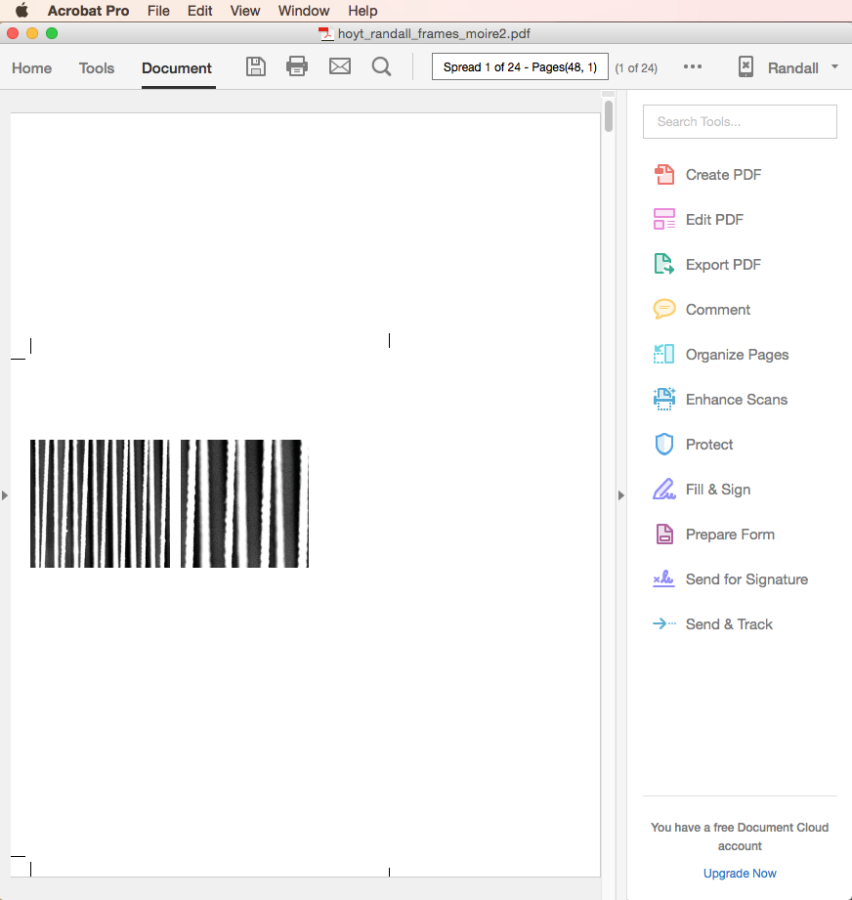
Go to the preferences from the Acrobat menu.
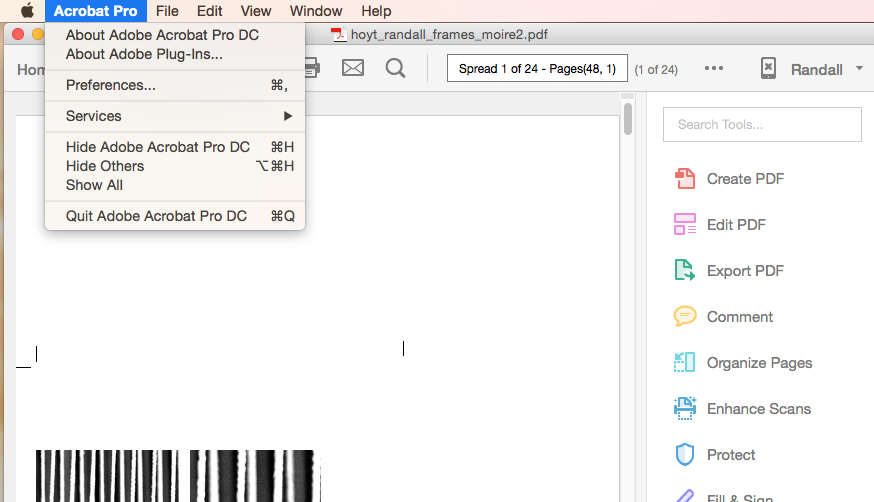
Select ‘Convert to PDF’ and then ‘Postscript/EPS’
Click ‘Edit Settings’
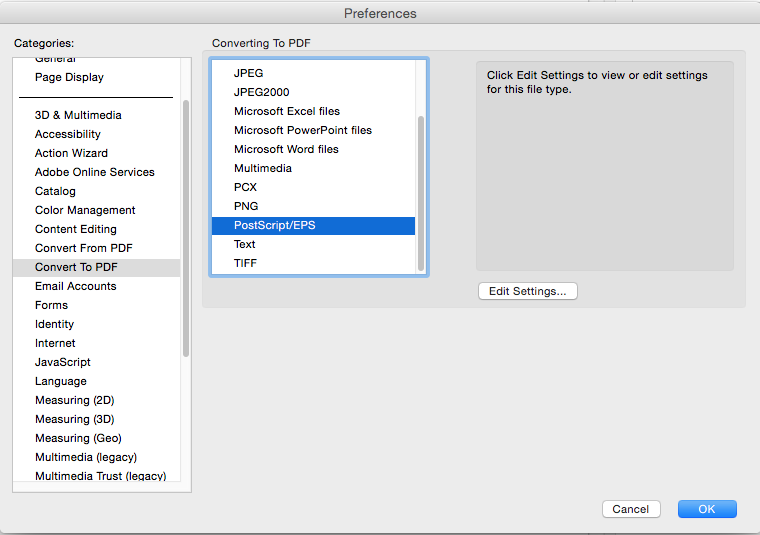
The Adobe PDF settings menu should say ‘standard.’
Click on the ‘edit’ button.
At the bottom of the window change the units to inches.
Type ‘10.875’ in the width and ‘7.75’ in the height. This will make the imported .ps horizontal.
Click ‘ok’
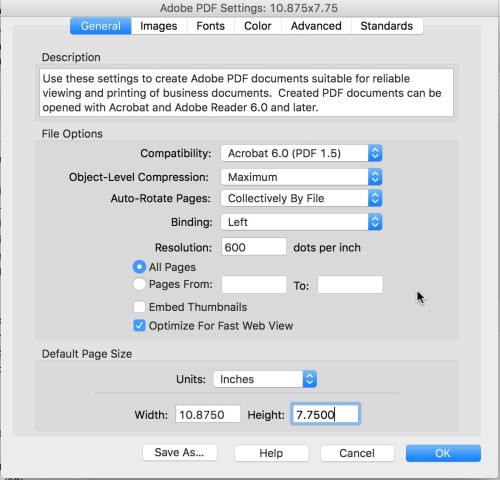
Save the preset as ‘10.875×7.75’ and save it in the default location ‘settings’
Click ok to return to Acrobat.
Import the .ps again and it will look correct like below.
Watch the video above for more information.
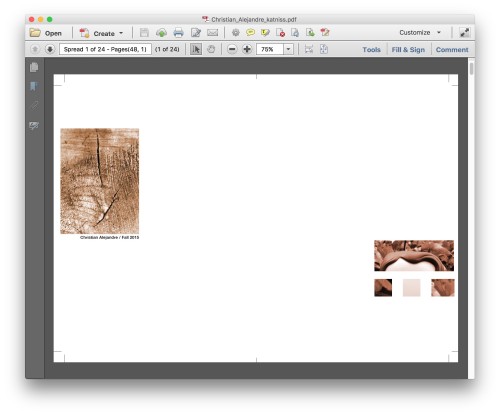
See this page for further print instructions.

Leave a Reply
You must be logged in to post a comment.